An unfortunate DevOps task for any team running App Engine is restoring data from backups. One way to do this is by accessing the Google Cloud Storage URL for a given App Engine backup and importing that backup into BigQuery. This article will show you to get the Cloud Storage URL for an App Engine backup and manually perform that import.
Getting the Cloud Storage URL
The first thing you need to do is access the cloud storage URL for a given App
Engine backup. First, log in to the Google Developer Console and navigate to
your backup. The filename of the backup will be a long sequence of characters
followed by the name of your model. The file extension will be .backup_info.
As an example, this is the filename of backup for an Account model used in one
of our projects.
agpzfnZiYy1wcm9kckILEhxfQUVfRGF0YXN0b3JlQWRtaW5fT3BlcmF0aW9uGLa6psgBDAsSFl9BRV9CYWNrdXBfSW5mb3JtYXRpb24YAQw.AccountModel.backup_info
Right click on your backup and copy the URL to your clipboard. The URL will be of the form below. The name of your cloud storage bucket and the identifier for you app have been highlighted below. Replace these with appropriate values for your project.
https://console.developers.google.com/m/cloudstorage/b/**bucket**/o/**appid**/2014/06/19/backup-20140619-070000/AccountModel/agpzfnZiYy1wcm9kckILEhxfQUVfRGF0YXN0b3JlQWRtaW5fT3BlcmF0aW9uGLa6psgBDAsSFl9BRV9CYWNrdXBfSW5mb3JtYXRpb24YAQw.AccountModel.backup_info
To get the cloud storage URL in the format expected by a BigQuery import remove everything up to the bucket name.
**bucket**/o/**appid**/2014/06/19/backup-20140619-070000/AccountModel/agpzfnZiYy1wcm9kckILEhxfQUVfRGF0YXN0b3JlQWRtaW5fT3BlcmF0aW9uGLa6psgBDAsSFl9BRV9CYWNrdXBfSW5mb3JtYXRpb24YAQw.AccountModel.backup_info
Now remove the o between the bucket name and your app identifier.
**bucket**/**appid**/2014/06/19/backup-20140619-070000/AccountModel/agpzfnZiYy1wcm9kckILEhxfQUVfRGF0YXN0b3JlQWRtaW5fT3BlcmF0aW9uGLa6psgBDAsSFl9BRV9CYWNrdXBfSW5mb3JtYXRpb24YAQw.AccountModel.backup_info
Finally, append gs:// to the file to arrive at your final Google Cloud Storage
URL.
gs://**bucket**/**appid**/2014/06/19/backup-20140619-070000/AccountModel/agpzfnZiYy1wcm9kckILEhxfQUVfRGF0YXN0b3JlQWRtaW5fT3BlcmF0aW9uGLa6psgBDAsSFl9BRV9CYWNrdXBfSW5mb3JtYXRpb24YAQw.AccountModel.backup_info
The next step is to import the backup into BigQuery. To do this, navigate to your project and create a new table in your desired dataset.
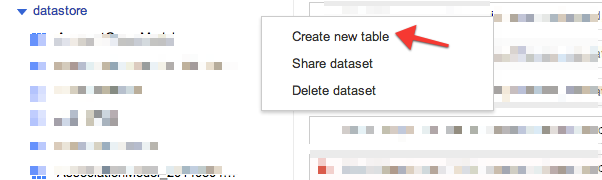
In the Choose destination tab pick a name for your new table. In my case I’ll
name the table with the date of my backup for reference.
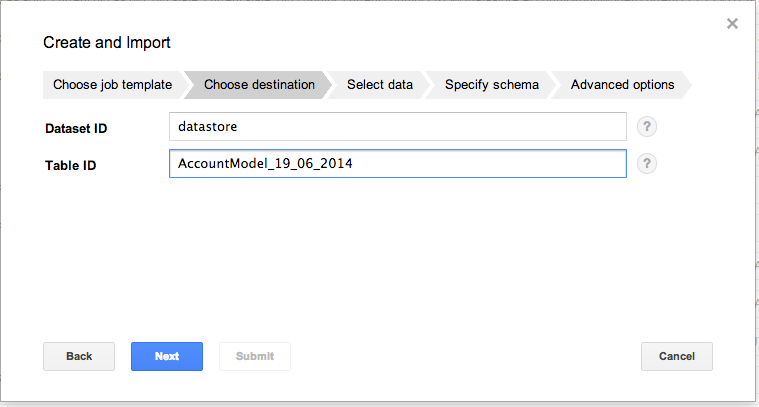
Next, choose App Engine Datastore Backup as the source format and paste the Cloud Storage URL you arrived at above in the appropriate field.
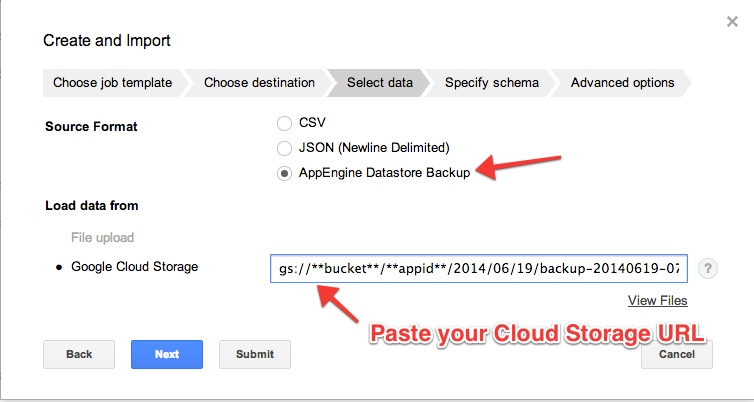
You can choose the defaults for the next tabs and, finally, import your App Engine backup into BigQuery and watch it being fully restored.